Turning Screen Recordings into Animated GIFs✨
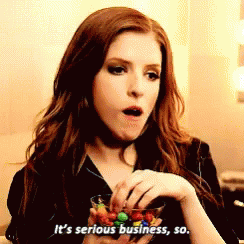
So, I love animated GIFs. Anybody who has worked with me knows that I love them and am quick at posting context-appropriate GIFs into a Slack channel.
Apparently, you can use GIFs for serious business.
So I had to make a demo for a client, and I used Quicktime Pro's "New Screen Recording" feature. It lets you record a rectangle on your screen and when you are done you get a .MOV file in the player. You can use Split (Command-Y) to turn the video into small chunks that you can re-arrange or delete as you need.
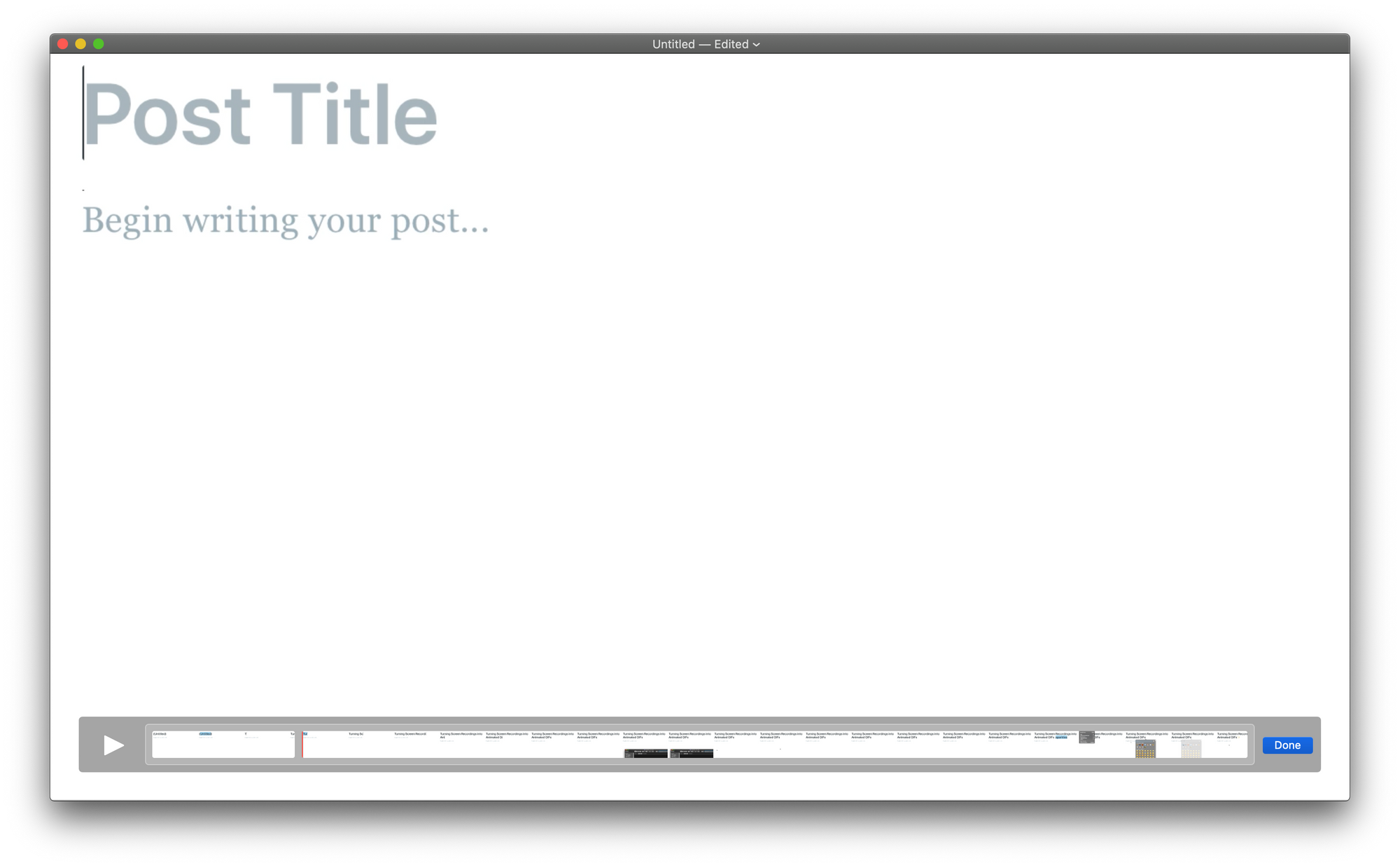
Once you've edited down your file to just the essentials, you are now ready to turn it into an animated GIF. Unfortunately, there's no export option. Luckily there's a lot of open-source tools. They are all hard to use, but someone else has made them easier. gifify will link these tools together behind-the-scenes and convert your GIF.
To install it you'll need some pre-requisites. I am assuming you have homebrew if you are using a Mac:
brew install node
brew install ffmpeg
brew install imagemagick
brew install giflossy
npm install -g gififygifify has a lot of great options, for my simple screenshots I use the following:
gifify demo.mov -o demo.gif --speed 2 --fps 5This takes my demo.mov and generates a demo.gif. It sets the speed to double the recording speed (because I do my demos slowly) and the frames per second to 5 because nothing fancy is happening.
Here's the result:
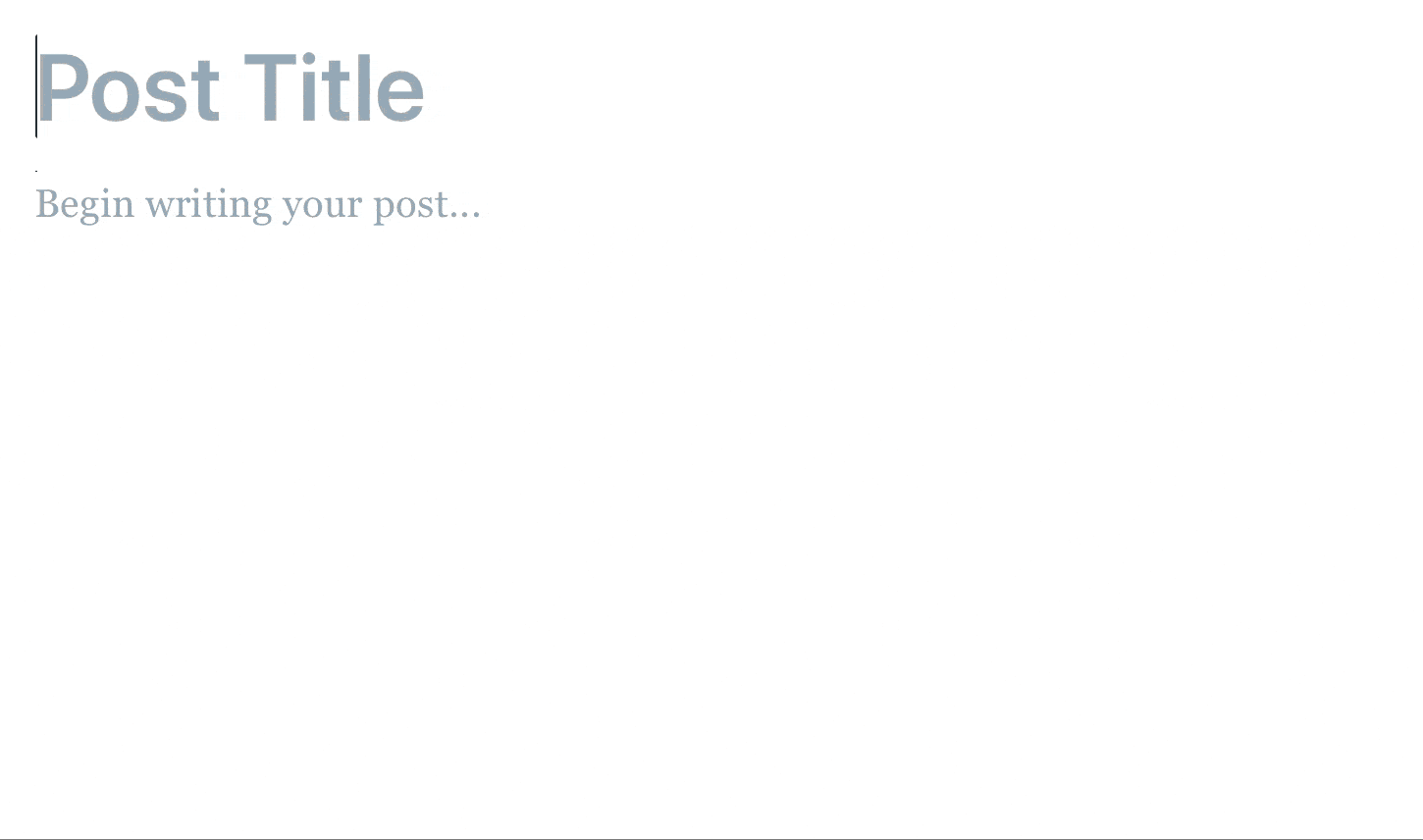
There are tools out there that can do this, but this was an easy work flow for me. I live in the command line, and it has tools that I already have on my computer.
Send me your favorite GIFs: GIFs@davedash.33mail.com